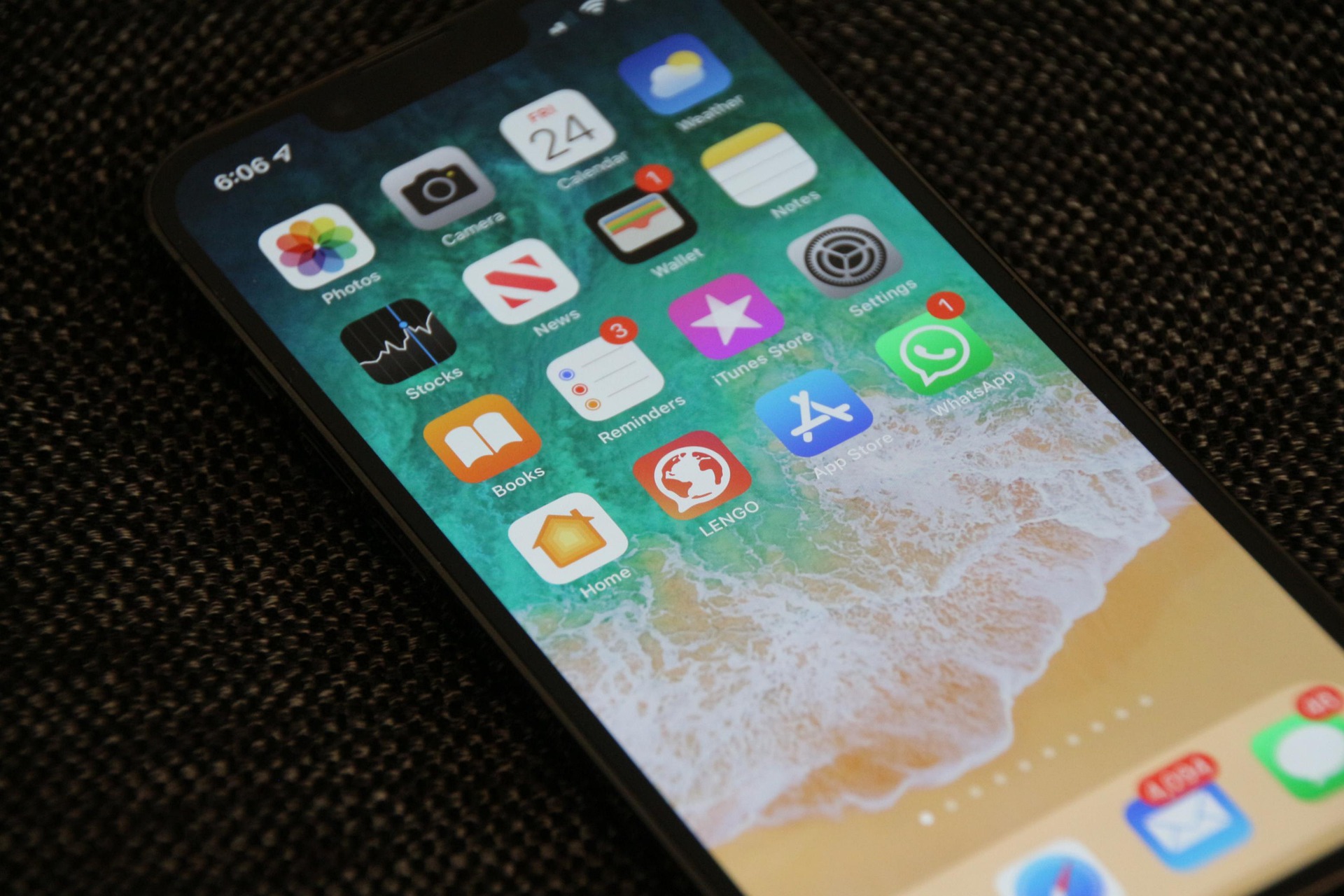The cache helps the mobile device to function faster, but when there is too much data, the gadget slows down. Each of the applications installed on the iPhone sends certain information to the cache. If their volume is too large, the files come into conflict with each other, and the OS starts to crash (bugs).
Clearing cache via iTunes
This method is the most effective – the phone data is preserved, and only unnecessary information is deleted. Algorithm:
Go to Settings/Device name/Locate/Find My iPhone and turn the slider off. You will need to enter your Apple ID password.
Connect your device to PC.
Open iTunes and click on the gadget icon.
Open “Browse”, in “Automatic backups” select “This PC” and then the item “Encrypt backup”.
Create a password.
Select “Create a copy now” and wait for the end of the procedure.
Click on “Restore from a copy” (you will need to confirm using the password you created earlier). You must wait until the gadget reboots and appears in iTunes.
Enter your Apple ID password on the switched on phone and wait for the applications to install.
Clearing the cache in Safari
Go to the system “Settings”, then to the sections “General” and “iPhone Storage”. Find this browser in the list of applications.
Or go to “Settings” and in the list below, find the Safari browser tab. Then click “Clear history and data” and wait for the process to finish.
Clearing the cache in messengers
Better to start with Telegram, WhatsApp, Viber. Go to “Settings” – “General” – “iPhone Storage”. The most massive messengers will be displayed first in the list.
Clear cache by optimizing photos
Go to “Settings” – “Photos” and turn on the “Storage Optimization” option. iPhone will reduce the size of photos in the OS itself, sending them in their original form to the cloud service.
Clearing the cache with the help of special utilities
Important! Utilities will not be able to completely clear the cache, but they will improve the performance of the device. The most effective cleaning programs:
- Magic Cleaner;
- battery saver;
- Quick Heal Optimizer.
The operating principle of the utilities is the same. To run them:
- Open the program.
- Click on “Clear Junk”.
- After cleaning, the utility will display how much cache was removed.
- Clearing the cache by “downloading” apps (on recent iPhones)
Go to “Settings” – “General” – “iPhone Storage” and “download” (that is, temporarily delete applications while retaining all data) the most massive applications that are rarely used. - At any time, you can quickly and easily restore applications.